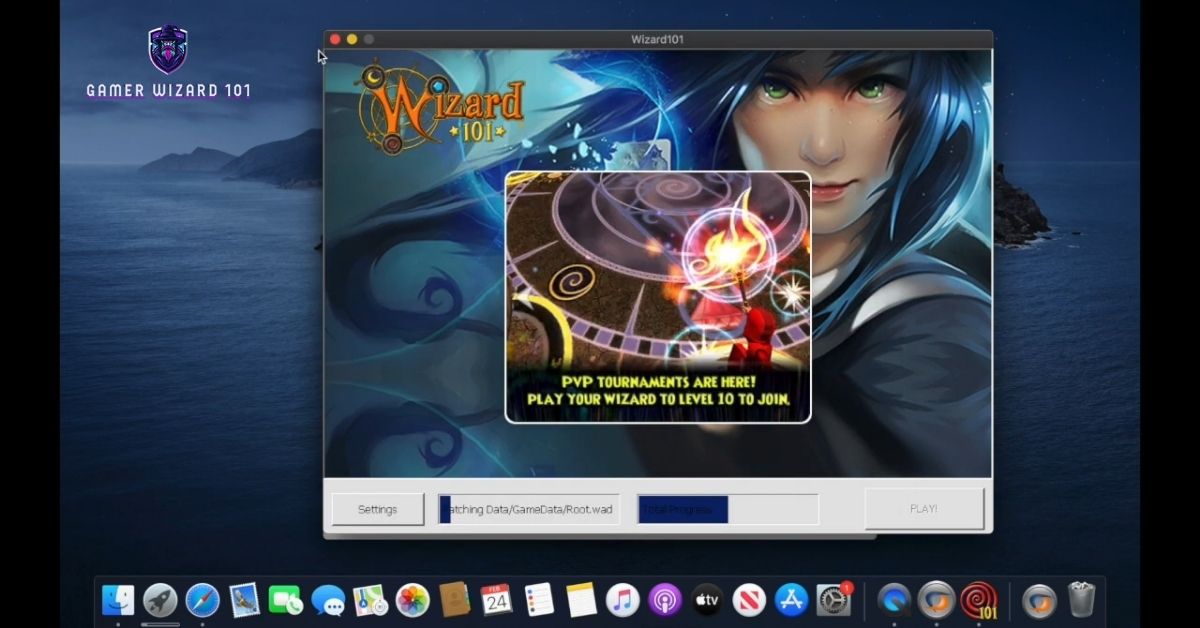
You can play Wizard101 on Mac by using Boot Camp or Parallels Desktop to install Windows on your Mac. Since Wizard101 discontinued native Mac support in 2020, these methods allow you to run a Windows environment on your MacBook or iMac, enabling you to enjoy the game seamlessly.
Best Methods to Play Wizard101 on Mac
Here are the two most reliable methods to get Wizard101 running on your Mac:
1. Using Boot Camp to Play Wizard101 on Mac
Boot Camp allows you to install and switch between Windows and macOS on your Mac, letting you run Wizard101 natively within Windows for the best performance.
- Step 1: Open Boot Camp Assistant (located in your Utilities folder).
- Step 2: Follow the prompts to partition your drive and install Windows (allocate at least 50GB).
- Step 3: Restart your Mac and boot into Windows.
- Step 4: Download the Wizard101 Windows version from the official website and install it.
- Step 5: Launch Wizard101 and start playing.
Tip: Boot Camp provides better performance for Wizard101 on Mac, as it runs Windows natively without any performance loss due to virtualization.
2. Using Parallels Desktop to Play Wizard101 on Mac
Parallels Desktop is a virtualization tool that lets you run both macOS and Windows side-by-side, meaning you can play Wizard101 for Mac without rebooting your system.
- Step 1: Download and install Parallels Desktop from the official website.
- Step 2: Install Windows within the Parallels environment.
- Step 3: Once Windows is running, download the Wizard101 Windows version and install it.
- Step 4: Launch Wizard101 and play within the Windows environment on Parallels.
While this method is convenient, it may not deliver the same high performance as Boot Camp, especially if you have an older Mac.
Wizard101 System Requirements for Mac
If you’re planning to run Wizard101 on Mac, make sure your device meets the game’s system requirements to avoid performance issues.
Minimum System Requirements:
- Processor: 1GHz Intel Processor
- RAM: 5GB (8GB recommended)
- Graphics Card: DirectX 9-compatible, 128MB
- Disk Space: At least 14GB of free space
- Operating System: Windows (via Boot Camp or Parallels)
Ensure your Mac has enough storage space and processing power to handle both Windows and Wizard101 efficiently.
Does Wizard101 Work on Mac?
Yes, Wizard101 works on Mac, but only through a workaround using Boot Camp or Parallels Desktop. By installing Windows, you’ll be able to play Wizard101 on your Mac device without any significant issues. Boot Camp typically provides the best performance, as it allows you to run Windows directly.
Wizard101 Mac Download
There is no direct Wizard101 Mac download anymore, but once you’ve installed Windows via Boot Camp or Parallels, you can download the Windows version from the official website and install it on your Mac.
Frequently Asked Questions About Playing Wizard101 on Mac
Can I download Wizard101 on Mac?
There isn’t a native Wizard101 download for Mac, but you can download the Windows version of the game after installing Windows using Boot Camp or Parallels Desktop.
Does Wizard101 work on MacBook?
Yes, Wizard101 works on MacBook through the use of Boot Camp or Parallels Desktop, which allow you to run Windows on your MacBook and play the game seamlessly.
What is the best method to play Wizard101 on Mac?
The best method to play Wizard101 on Mac is by using Boot Camp because it runs Windows natively, offering better performance than virtualized options like Parallels Desktop.
Can Wizard101 run on MacBook?
Yes, Wizard101 can run on MacBook using Boot Camp or Parallels Desktop. Both methods let you install Windows and play the game as you would on a PC.
What are the system requirements for Wizard101 on Mac?
To run Wizard101 on Mac, your device must meet the minimum system requirements for running a Windows environment, including a 1GHz Intel processor, 5GB of RAM, and at least 14GB of free disk space.
Wrapping It Up
Even though Wizard101 for Mac is no longer officially supported, you can still enjoy the game by using Boot Camp or Parallels Desktop to run Windows on your MacBook or iMac. Both methods are reliable, with Boot Camp offering better performance and Parallels providing greater convenience. Make sure your Mac meets the system requirements before setting up either method, and you’ll be ready to jump back into the Spiral on your Mac device.
