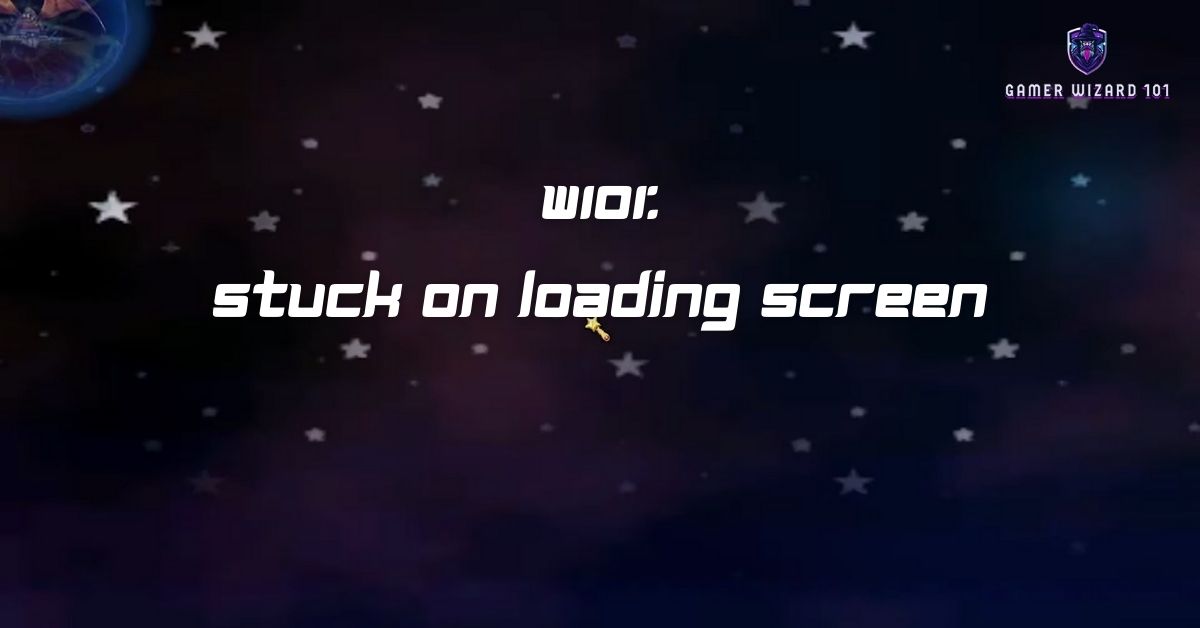
If Wizard101 won’t load, follow these steps: restart your game, check your internet connection, and ensure your system meets the minimum requirements. If these don’t work, try clearing your cache or reinstalling the game. This will often resolve issues such as Wizard101 being stuck on the loading screen or taking too long to load.
Common Issues: Why Wizard101 Is Not Loading
1. W101 Stuck on Loading Screen
If Wizard101 is stuck on the loading screen, it’s often caused by slow internet or corrupt files. Restarting the game and checking your internet connection can fix this. Follow these steps:
- Restart the Game: Close Wizard101 and launch it again after a few minutes.
- Restart Your Router: Turn off your router for 2-3 minutes, then restart it.
- Use a Wired Connection: If you’re on Wi-Fi, switch to an Ethernet connection for a more stable connection.
2. Wizard101 Taking Forever to Load
If Wizard101 takes forever to load, your connection might be too slow, or the game’s files might be corrupt. Here’s what you can do:
- Run an Internet Speed Test: Ensure you have a fast enough connection.
- Clear Cache Files: Go to your game folder, delete cache files, and restart the game.
3. Wizard101 Not Working After Tutorial
If Wizard101 won’t load after the tutorial, it’s often caused by a temporary issue with the game files or your connection. Restart the game, or reinstall it to fix the issue:
- Restart the Game: Close the Wizard101 launcher and reopen it.
- Reinstall the Game: Uninstall Wizard101, download it again from the official website, and install it.
Advanced Fixes for Wizard101 Not Loading
If basic fixes don’t work, try these advanced solutions:
1. Clear Wizard101 Cache
Clearing the cache can fix issues caused by corrupt files. Here’s how:
- Step 1: Close Wizard101 completely.
- Step 2: Navigate to the game’s cache folder on your computer.
- Step 3: Delete the cache files and restart the game.
2. Reinstall Wizard101
If Wizard101 still isn’t loading, reinstalling the game can resolve the problem. This ensures any corrupt files are replaced with fresh ones.
- Step 1: Go to your Control Panel and uninstall Wizard101.
- Step 2: Download the latest version from the official Wizard101 website.
- Step 3: Install the game and try loading it again.
3. Check for Server Maintenance
Sometimes Wizard101 won’t load due to scheduled server maintenance. Check the official Wizard101 website or social media channels to see if there are any updates on server downtime.
Wizard101 System Requirements
Ensure that your system meets the minimum system requirements to avoid issues like Wizard101 not loading or crashing.
- Operating System: Windows 7 or higher
- Processor: 1GHz or better
- RAM: 512MB
- Graphics Card: Compatible with DirectX 9.0c
- Disk Space: 5GB of free space
If your PC doesn’t meet these requirements, the game may not run properly.
FAQs About Wizard101 Not Loading
Why is Wizard101 stuck on the loading screen?
If Wizard101 is stuck on the loading screen, it’s likely due to slow internet or corrupt game files. Restart your router, clear the cache, or reinstall the game to fix it.
Why is Wizard101 taking forever to load?
A slow internet connection or outdated game files can cause Wizard101 to load slowly. Run a speed test, and if your connection is stable, try clearing the game’s cache or reinstalling it.
How do I fix Wizard101 not working after the tutorial?
If Wizard101 won’t load after the tutorial, try restarting the game or reinstalling it. The issue could be a temporary bug or corrupt files, which can be fixed by reinstalling the game.
Why does Wizard101 keep crashing?
If Wizard101 keeps crashing, it could be due to incompatible drivers or outdated files. Update your graphics drivers and reinstall the game to fix the crashing issues.
What are the system requirements for Wizard101?
Ensure your PC meets the following minimum system requirements: 1GHz processor, 512MB RAM, 5GB free disk space, and a DirectX 9-compatible graphics card.
Final Thoughts
If Wizard101 won’t load, the most common fixes include restarting the game, checking your internet connection, or reinstalling the game to replace any corrupt files. If these basic steps don’t work, consider clearing your cache or checking for server maintenance. Following these steps will usually resolve loading issues or crashes.
